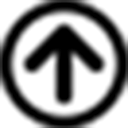In the book RADICAL COMPANIES ∇ we mentioned various ways of deploying RADs, but we were generally vague because we had no experience with them.
We now have a mobile app to help us with the RAD distribution ∇ . We have build some experience with it and we can at least go through one specific example.

Note that a long push of the left and right arrows brings up a list of communities you are a member of so you can jump directly to it.
How the GIVE Button Works
- You press the GIVE button to recognize a peer’s contribution.
- You can press the GIVE button as many times as you want to reflect how you feel about their contribution.
- Once you ease off on the GIVE button, a note box will come up so you can let your peer and the other co-owners know why you are giving them RADs
- When you submit the note, a notification shows up on their device letting them know that they’ve been recognized, along with the note.
How RADs Are Calculated
What you are really doing with this app is recognizing your peers’ contributions ∇ (i.e., Meaning). You can press the hand recognition button as much as you want; the app takes care of calculating the actual number of RADs that your peer will get.
The calculation is based on your cycle, which could be monthly, or weekly, or quarterly, or whatever. In any case, the calculation is very simple,

How the LET’S TALK Button Works
- Press the LET’S TALK button (i.e., once per topic).
- After you press it, a note box will come up for you to write a note, private to you, of the particular topic.
- Once you save the note, a notification shows up on their device letting them know that you’d like to talk.
- It is a good practice to propose, or ask for, a day and time.
- If you press it more than once with the same private note, the person at the other end will receive one notification. On the other hand, writing a different note will fire another notification. ∇
ENDNOTES
-
Matt Perez, Adrian Perez, Jose Leal. RADICAL COMPANIES: Without Bosses or Employees. Pradera Media. 2021. <https://radicalcompanies.com>
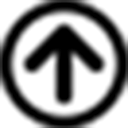
-
Our thanks to the team at Xipe Group, who created it. <https://xipegroup.com>
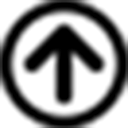
-
Dan Ariely. What makes us feel good about our work? TEDx Talk. <https://www.youtube.com/watch?v=5aH2Ppjpcho>